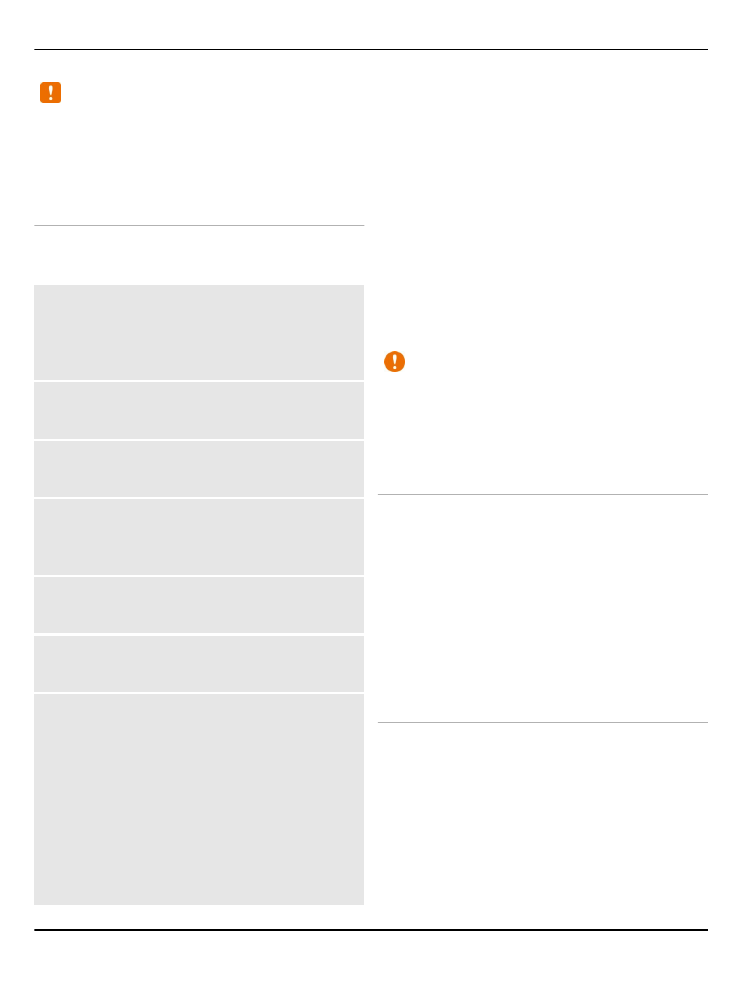
Saved WLANs
.
Modify internet connection settings
Select
Internet connection
>
Ask first
or
Do not ask
. If you select
Ask first
, you are
asked for the connection method every
time you open an application that
requires an internet connection, such as
Browser or Mail. If you select
Do not ask
,
the device connects to a saved WLAN, if
available, when an application requires an
internet connection.
Hidden WLANs do not broadcast their
service set identifier (SSID). They are
marked as
(Hidden network)
in the list
of available WLANs. You can only connect
to a hidden network if you know its SSID.
Connect to a hidden network
1 Select
(Hidden network)
.
2 Enter the SSID of the network, and
select
OK
.
When you save the hidden network, it is
displayed in the list of available WLANs.
Important: Always enable one of the
available encryption methods to increase
the security of your wireless LAN
connection. Using encryption reduces the
risk of unauthorised access to your data.
Saved WLANs
Display, manage, connect to, and
prioritise your saved wireless LANs
(WLAN).
Select
Menu
>
Settings
>
Connectivity
>
WLAN
and
Saved
WLANs
.
The WLAN with the highest priority is
listed first.
Manage your WLANs
Select
Options
and from the following:
Connect — Connect to the WLAN
manually.
Remove from list — Remove the WLAN.
Organise priority — Change the
priorities of saved WLANs.
Forward settings — Forward the
settings of a saved WLAN. Enter the
26 Settings
© 2011 Nokia. All rights reserved.
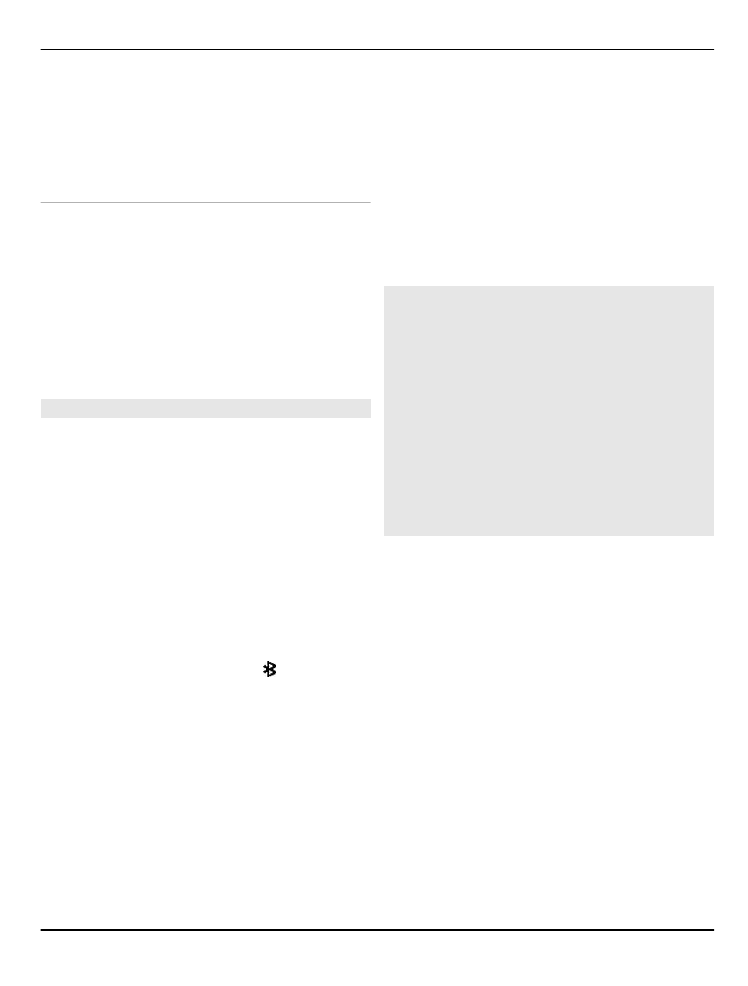
security code and phone number, and
select
Send
.
Add new network — Add a new WLAN,
and define the settings.
Edit WLAN parameters
Scroll to a WLAN, and select
Edit
and from
the following:
Connection method — Connect to an
available WLAN automatically.
Network name — Enter a name for the
WLAN.
Network settings — Define the WLAN
settings.